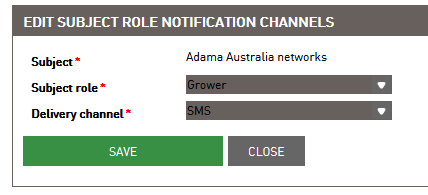Subject pest network management¶
Under tab System in the main menu you have a tab Subject pest network management. There the administators and users with the right user group for access to this tab, can view and edit settings of pest networks. Here is the info about Subject roles, Pest networks, Subject monitoring area, Subject customer groups, Subject customer groups subject roles and Subject roll notification channels.
Subject roles¶
Under this tab is the list of all subject roles which was created for your subject.
You can use search filters Role name and Subject role short name to search for specific subject role from the list. When you enter one search parameter and you click on Search the list will be refresh and show searched subject role. If you click on the button Clear the search parameters will clean and the list set to default view.
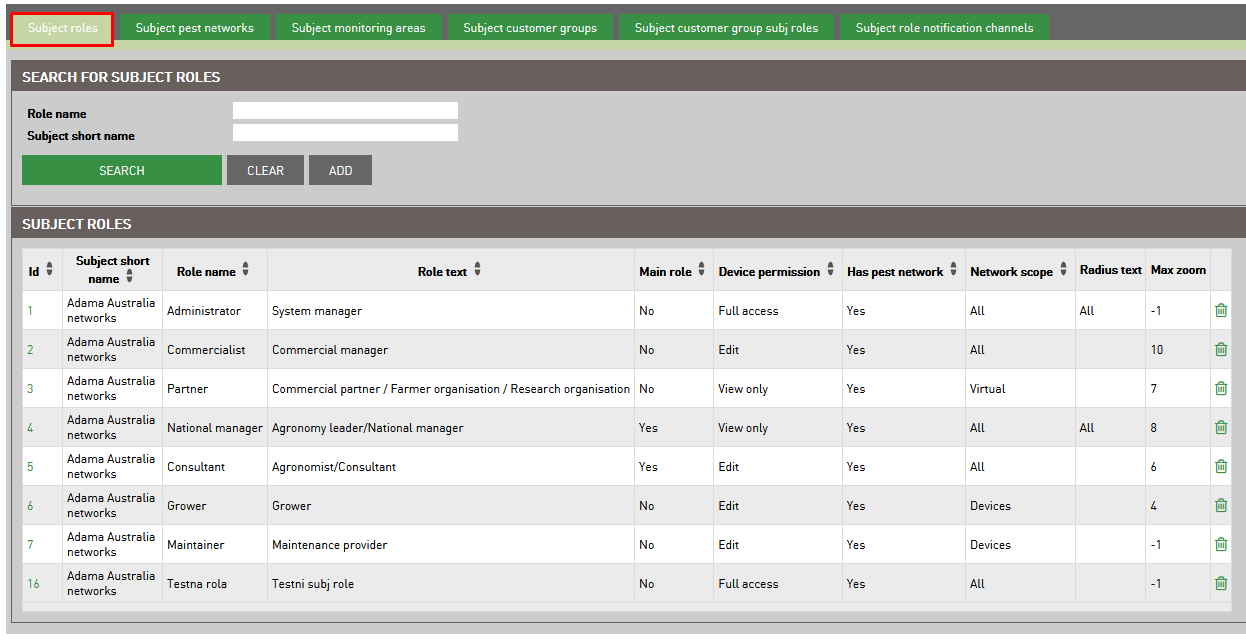
If you click on Id opens Edit subject role window with information about selected subject role. You have option to change if this subject role will be main or not and you can change the max zoom.

Add new subject role
If you want to add new subject role you click on Add to open new window with the form for add new subject role. You need to enter and select the following data for a new subject role:
Role text - text of the role
Role name - name of the role
Subject - select the subject under which you want to add a new subject role
Device permission - select the devices permission (full access/edit/view only) about which permission have you on your devices under this subject role
Network scope - select which devices do you want to have in your network scope (all/virutal/devices)
Has pest network - select if this subject role has pest network (yes / no)
Main role - select if this is role main or not (yes/no)
Max zoom - select the max zoom (-1 to 18); this data tell you how much you can zoom in on the map to see the traps in the map
Add monitoring area - in chechbox select if you want to add monitoring area; when you click on chechbox shows to select subject monitoring area
Subject monitoring area - select the range of subject monitoring area
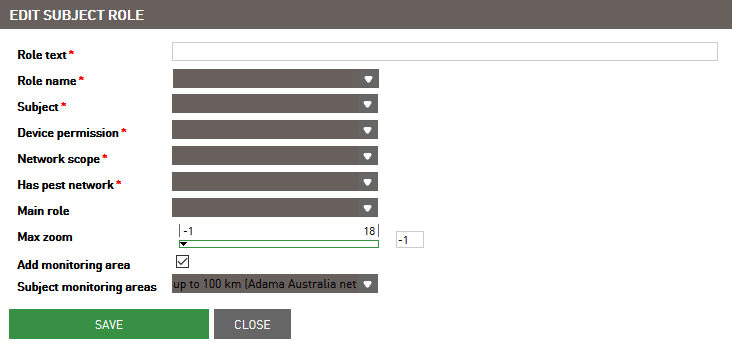
Subject pest network¶
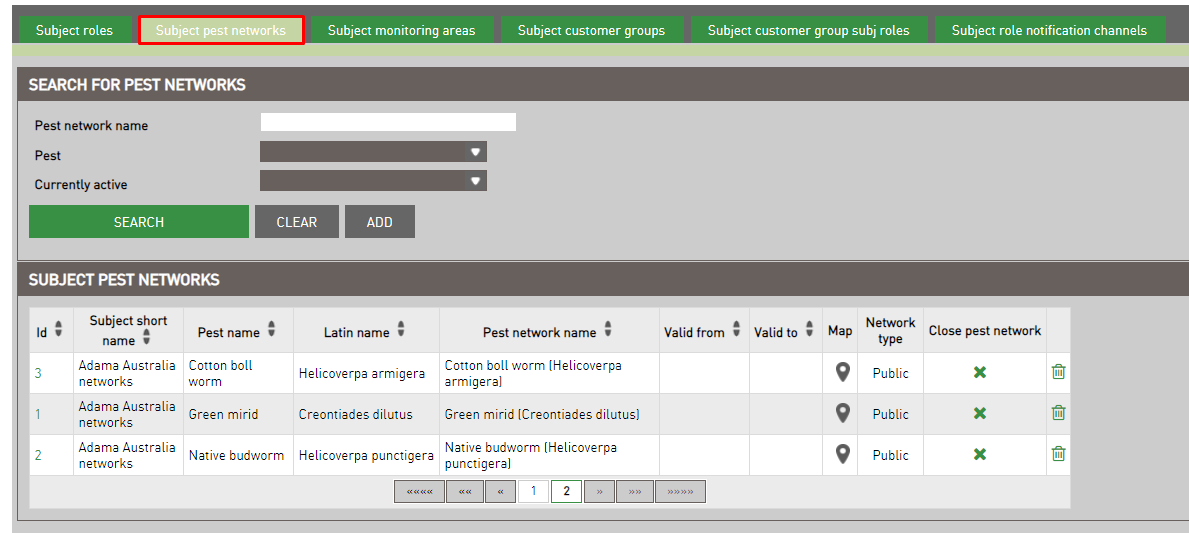
Edit subject pest network
In edit page you can change pest network name and select in checkbox, if this pest network will be private. If you set that this pest network will be private, under privat line will show a new line allow subjects.
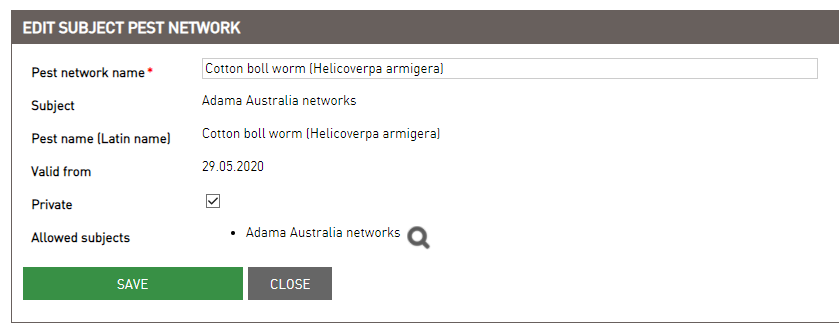
By clicking on lens icon opens pop up window where you select which subjects will have access to see and add this private pest network under their subscription.
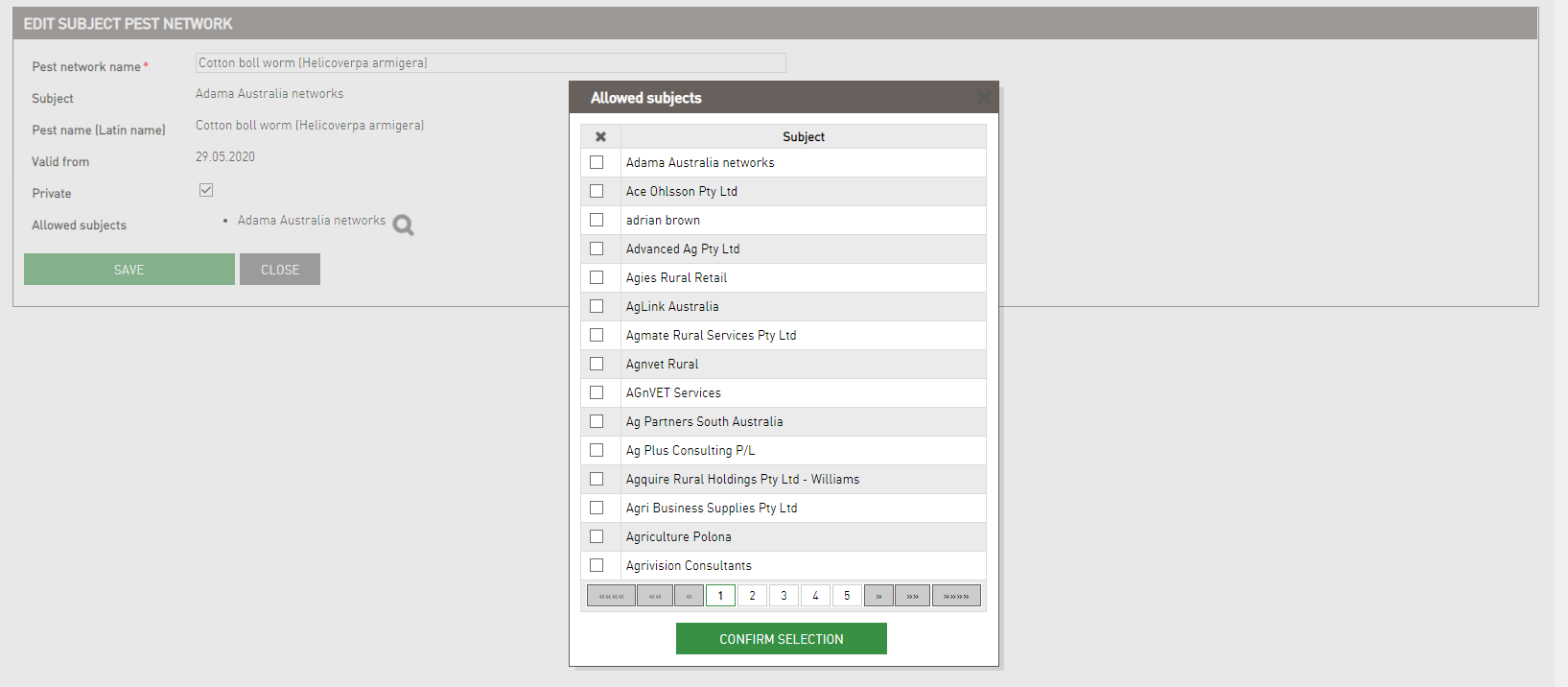
Close and delete pest network
To close pest network click on x in close pest network column. When you click on x opens pop up where is info about which pest network will be closed. When you confirm it by click on yes button, in the column valid to will insert the date of when the pest network was closed.
To remove subject pest network click on the trash bin icon. Opens pop up where is the info about which pest network will be removed.
To remove subject pest network click on the trash bin icon. Opens pop up where is the info about which pest network will be removed. You only can remove pest network if there no more devices which are assigned on this pest network. If there are still some devices, when you click on yes will show message Cannot remove subject pest network which still has user devices assigned.
Add pest network
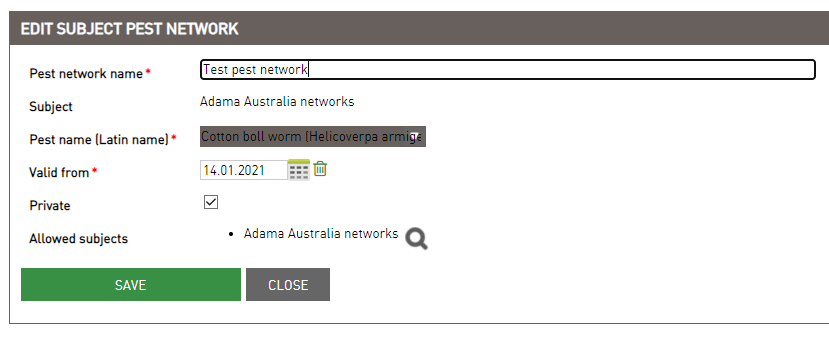
Subject monitoring areas¶
On all pest networks, you have the option to choose how large the radius of the area of the selected pest network you want to monitor. In this tab is the list of all area radius which are set.
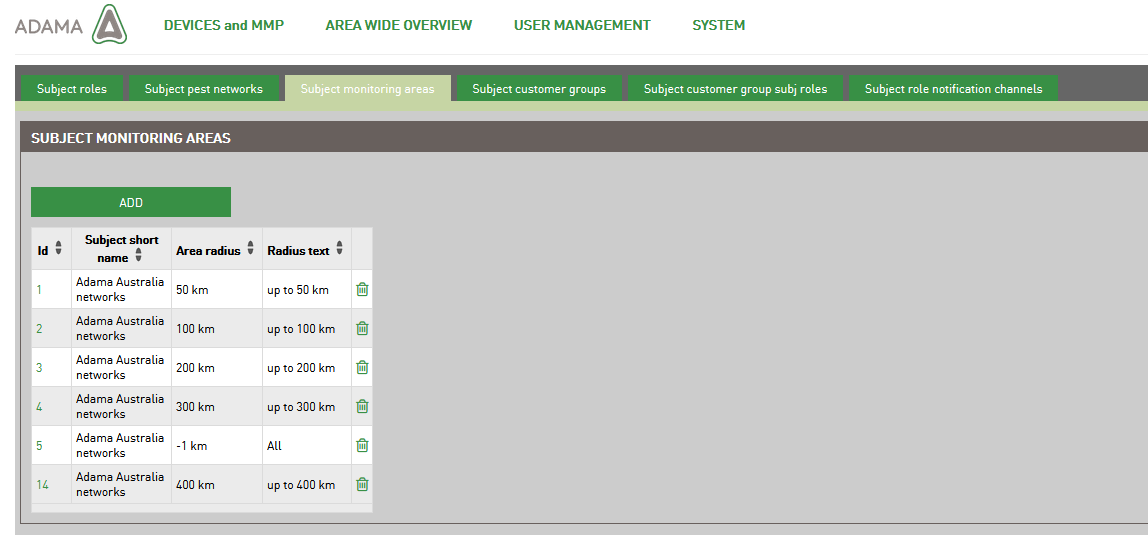
On current area radius you only can edit the range of area radius.
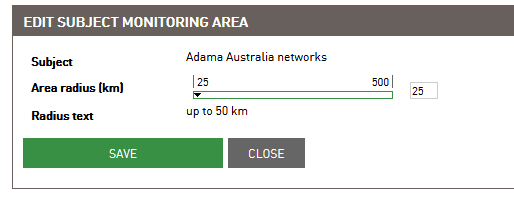
To add new area radius you click on add to open window where you select new area radius. when you save it, it shows on the list. To remove area radius click on trash bin icon. You can remove only area radius which has not user devices assigned to it.
Subject customer groups¶
In this tab you find which subject customer groups are under your subject, their retailers and which of them are main customer groups.
To search for specific customer group you can use filters: group name or subject retailer. With click on Search you confirm your search query. Clear button reset table in to default view.
On existe customer groups you can only edit the name of group, if you click on id in the table to open edit window.
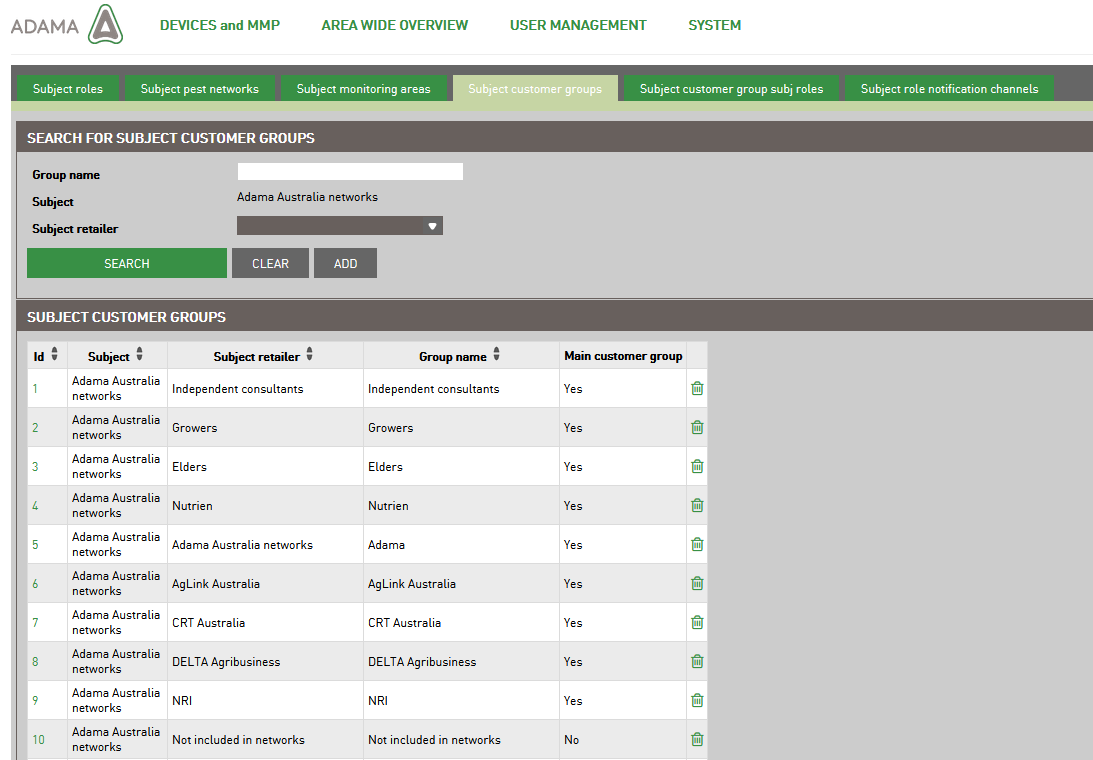
To add new customer group click on “Add” button. You need to select superior subject. When you select it, will show checkboxs to select if this will be customer group and it will be the main customer group.
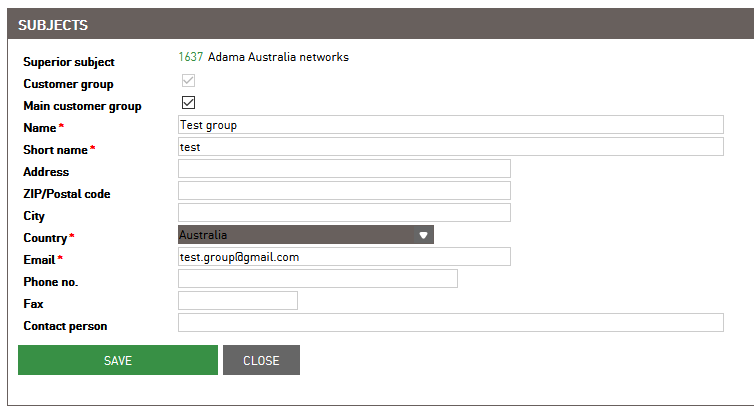
From the customer groups list you can only remove customer groups which has no active subject roles.
Subject customer group subj roles¶
Every customer group has one or more subject roles. In this table is list of all subject roles of your subject. There is info about subject, group name and subject role type.
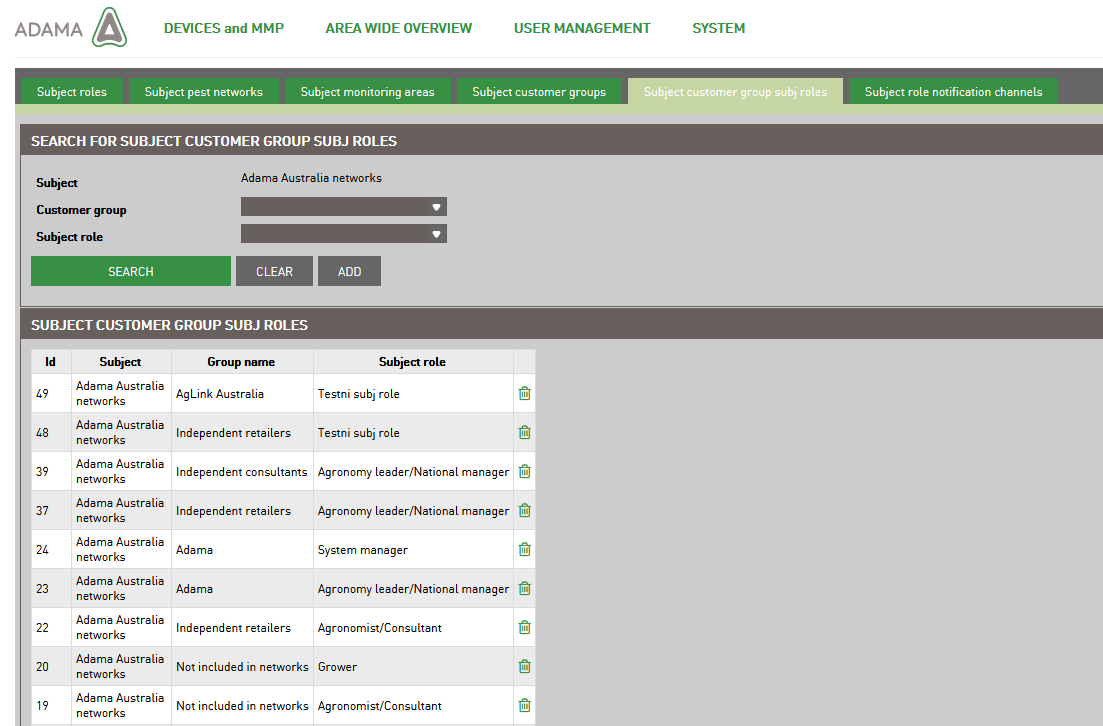
You can add new one by clicking on Add button. You need to select subject, customer group and subject role which you want to add and save it.
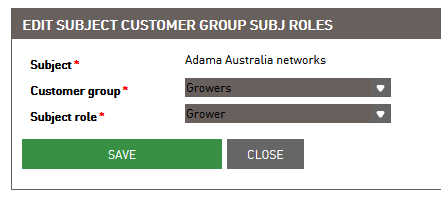
To remove subject role, click on trash bin icon. If subject role has still active users, you can’t remove it.
Subject role notification channels¶
Here is list with informations about subject roles and their delivery channels.
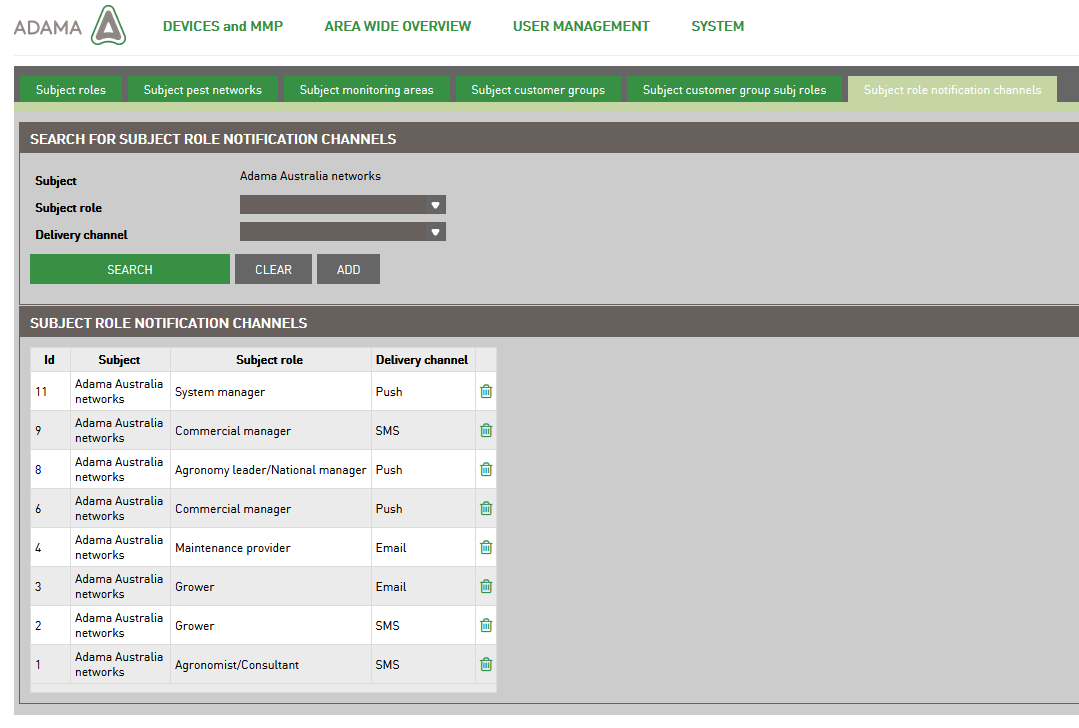
To add new delivery channel click on Add button to open a window where you select subject, subject role and delivery channel (SMS, Push or Email).