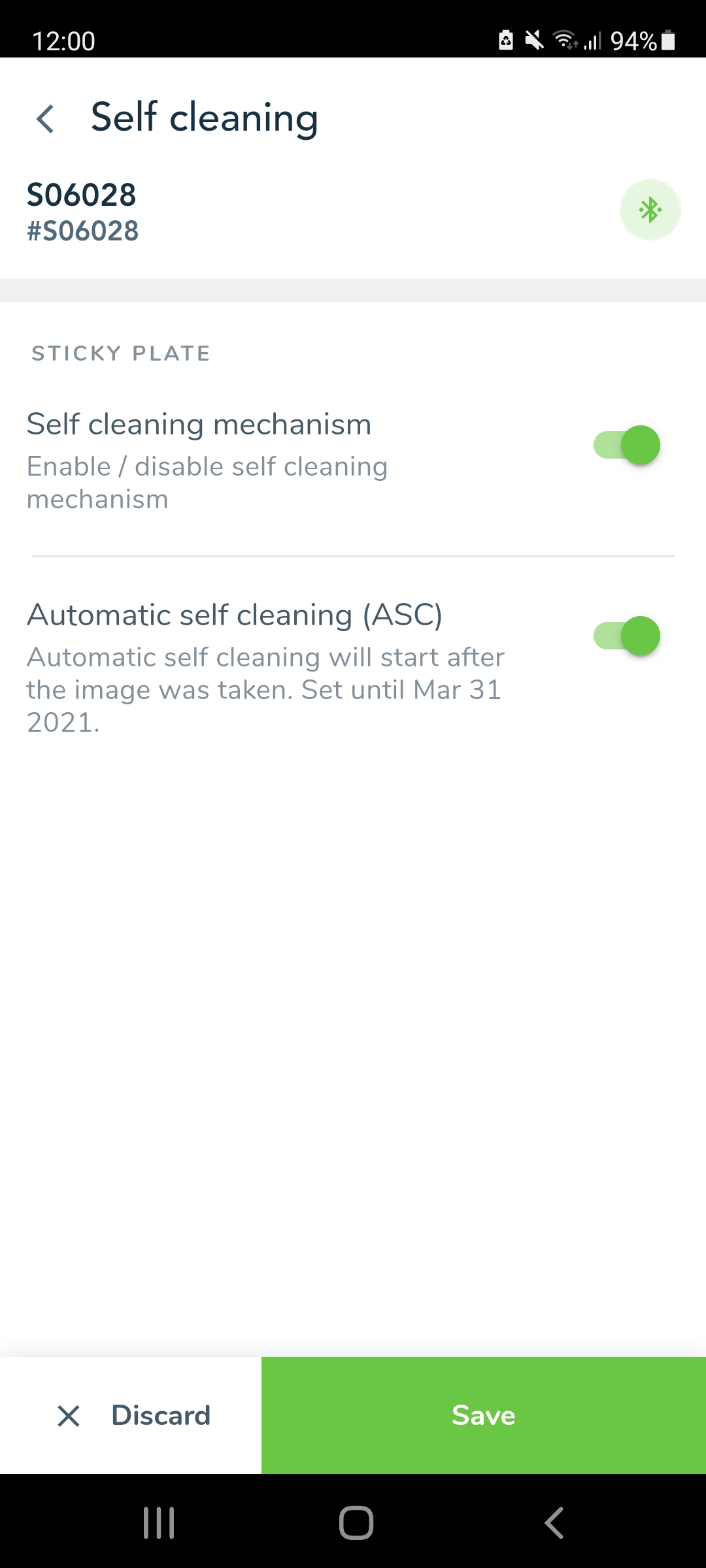Single device settings¶
Communication with the device is over bluetooth. The user must be near the device to have bluetooth signal. When the user opens the main settings of a single trap from the single trap view, shows the message Connecting … (searching for connection can take up to 30 sec). You have the option to skip and the item list is displayed by click on Skip.

When the app is connected, bluetooth icon is not grey but green/orange/red, depends on the signal strength. If the sync is successful, shows message Syncing done and the item list is fully loaded.
If there was an error appears error message: Failed to sync with the device and the item list is fully loaded. If the app not connected shows the message *We couldn’t connect with the device over bluetooth and the item list is not loaded.
User can choose a category in the item list:
Setup times - Setup times to capture images and send telemetry
Communication - Mobile contact and connection settings
System check - Chech hardware components
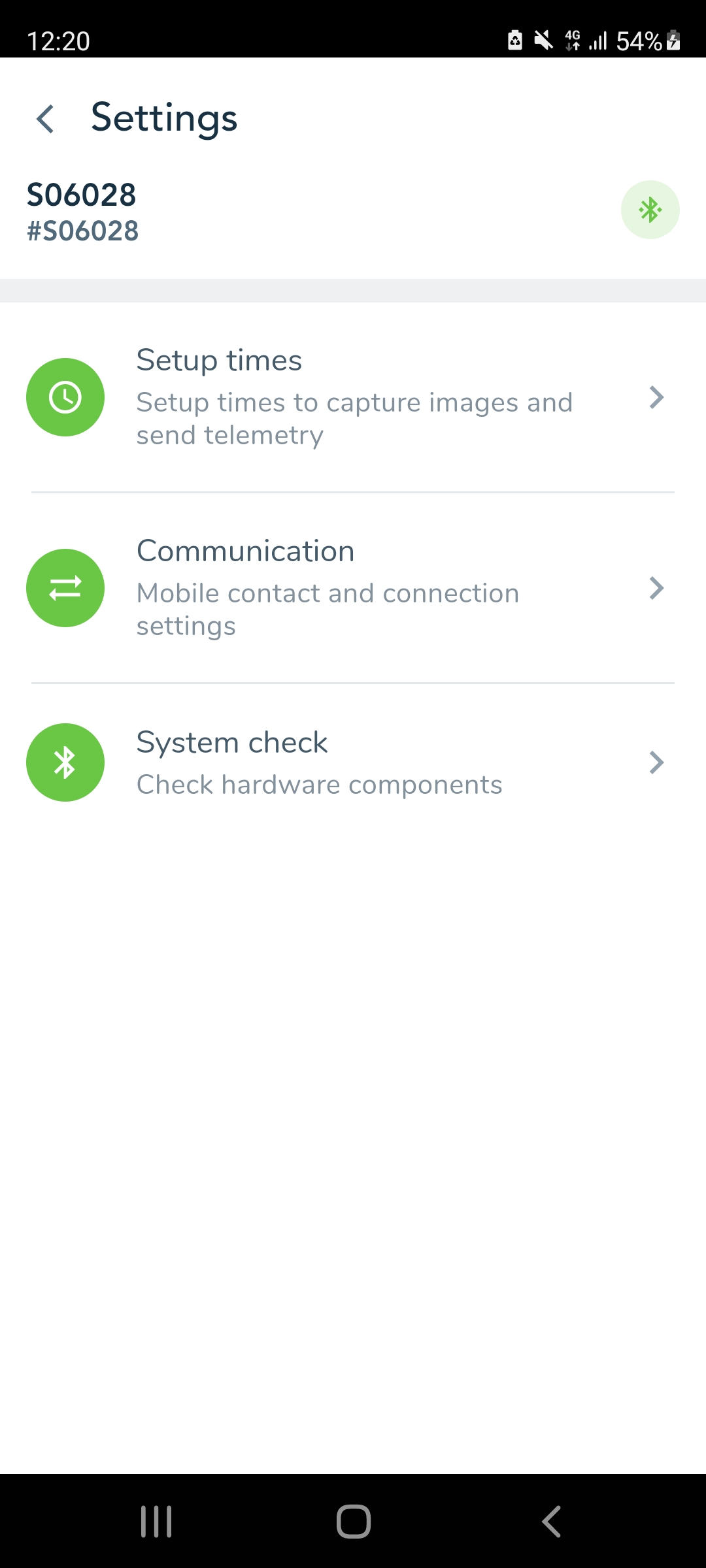
Setup times¶
In this section the user can setup times to capture images and send telemetry. You taps on the section Setup time in the main settings to open the Setup times view.
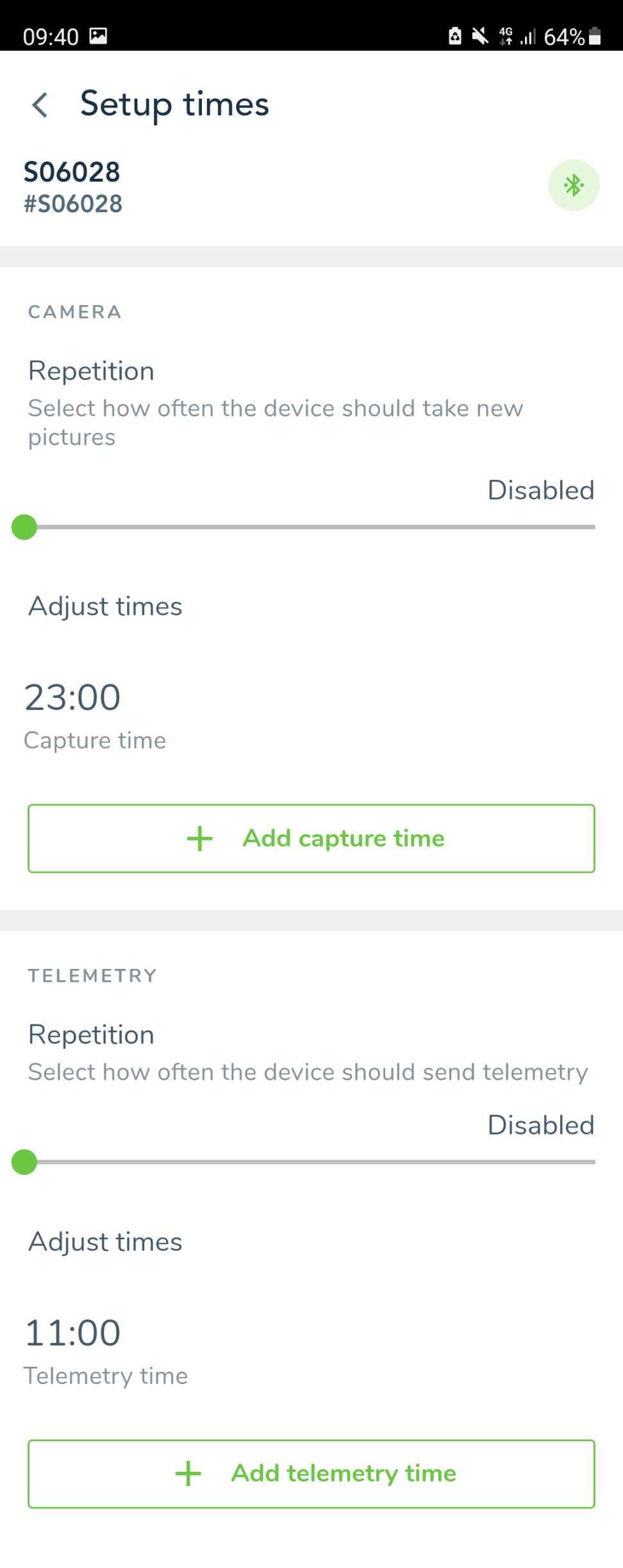
With permission to set repetition¶
You taps on the repetition slider to change the value. If it goes on the far left than appears a message that the Repetition is disabled. If you are agrees, and taps ok, then the repetition is set to disabled.
Immediately when the slider is set to disabled, the adjustable time list with one item appears. When you tap to item you can change the time. You can also add new item by tap on Add capture time or Add telemetry time.
Shows a new item where you tap to set a time of it and click on Save to save it or Discard to delete it.
If the slider is set to disabled and there is more than one item in the list, you can also remove time to tap on X on item do you want to remove.
No permissions to set repetition¶
You tap on the title and description area of the time item to edit time. A popup with the Qtime appears. You chooses time and clicks ok. If you clicks cancel no changes have been made. The new selected time is updated and showed in the list.
To add new time item you taps button Add new …. A popup with the Qtime appears. You choose time and clicks ok. If you clicks cancel no changes have been made. The new selected time is added to the list.
Communication¶
This section includes mobile contact and connection settings.
- Access point name (APN)
Name
Username: [mobitel] (default)
Password: [internet] (default)
Set deafult APN settings
Mobile data
Data roaming: Enable mobile data for international roaming. You can turned on/off with a switch.
SMS Settings
Device phone number
SMS emergency number: SMS will be send when the device has a communication connection problems. [+386 11 111 111 ](default)
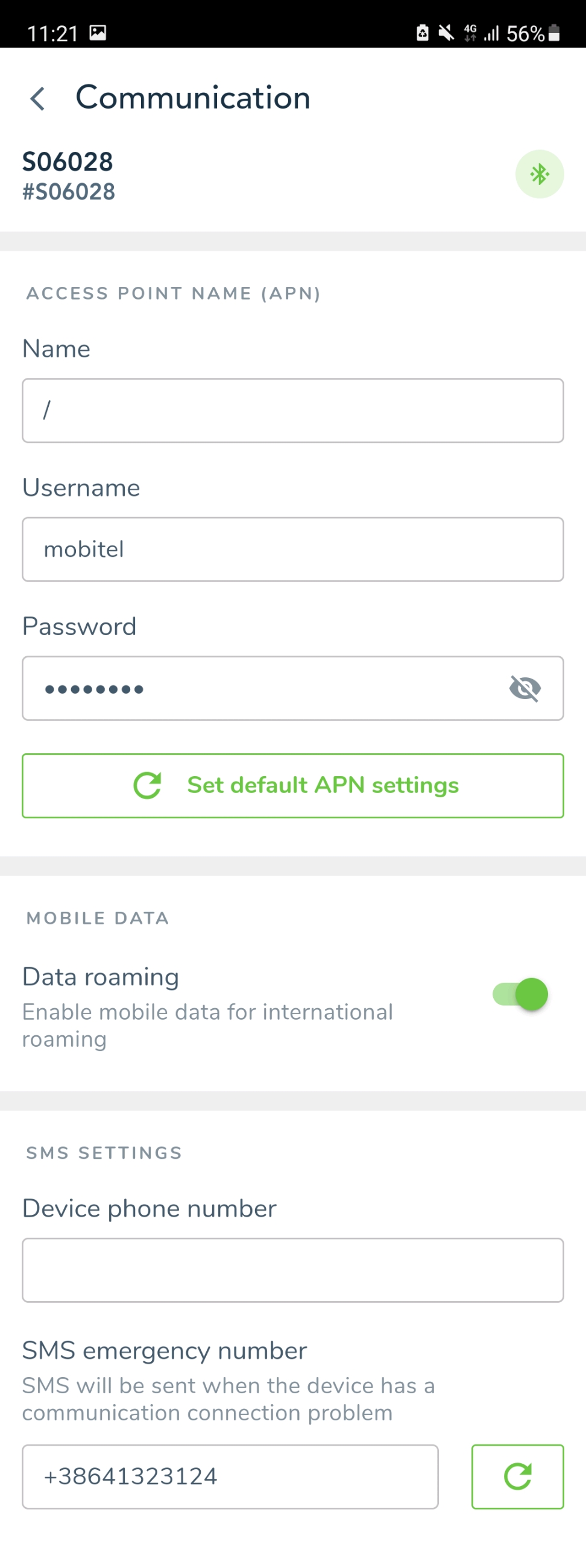
System check¶
Check hardware components over bluetooth. You can check the next items: Get battery voltage, Get parameters, Check self cleaning, Send telemetry and Send picture.
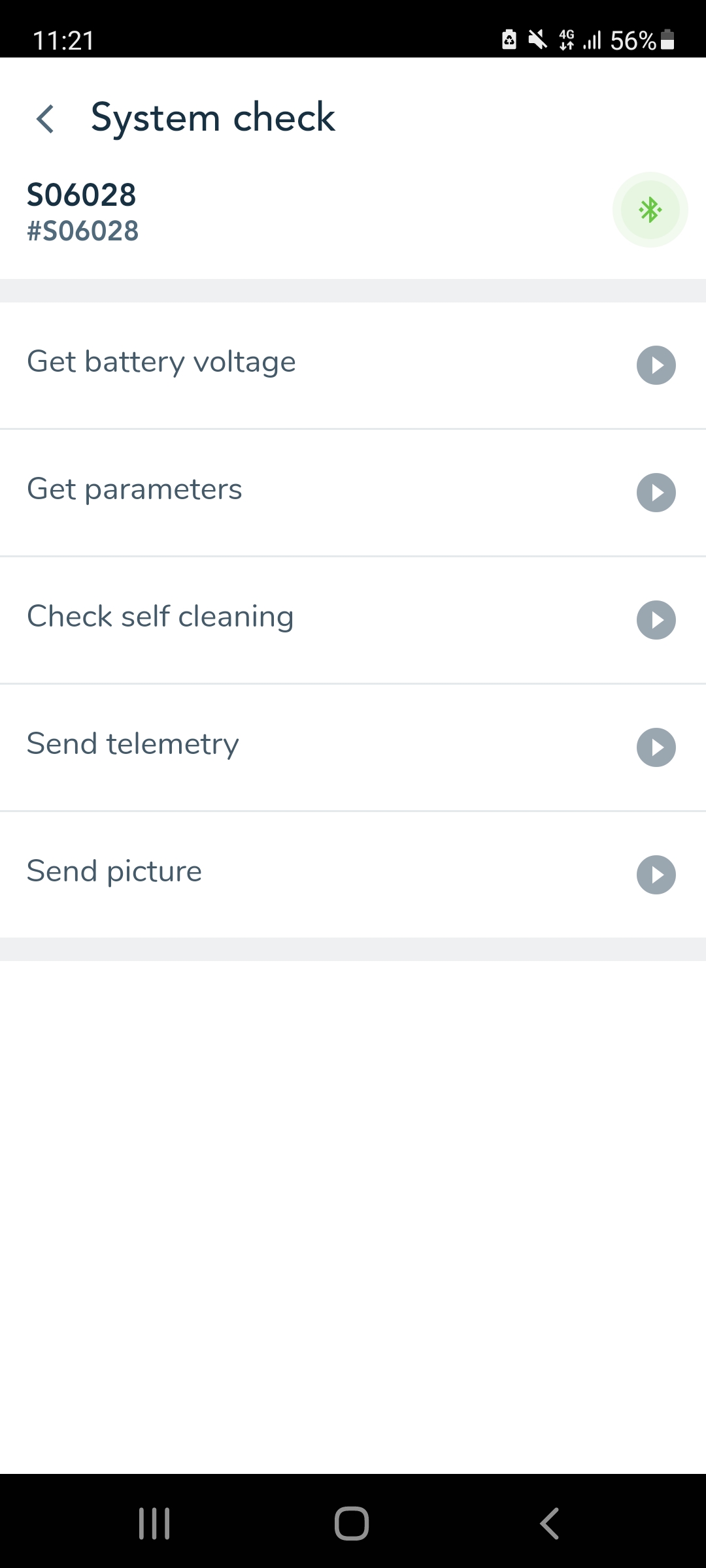
You can click on any start button. Instead of the start button then appears status text that informs you what is happening.
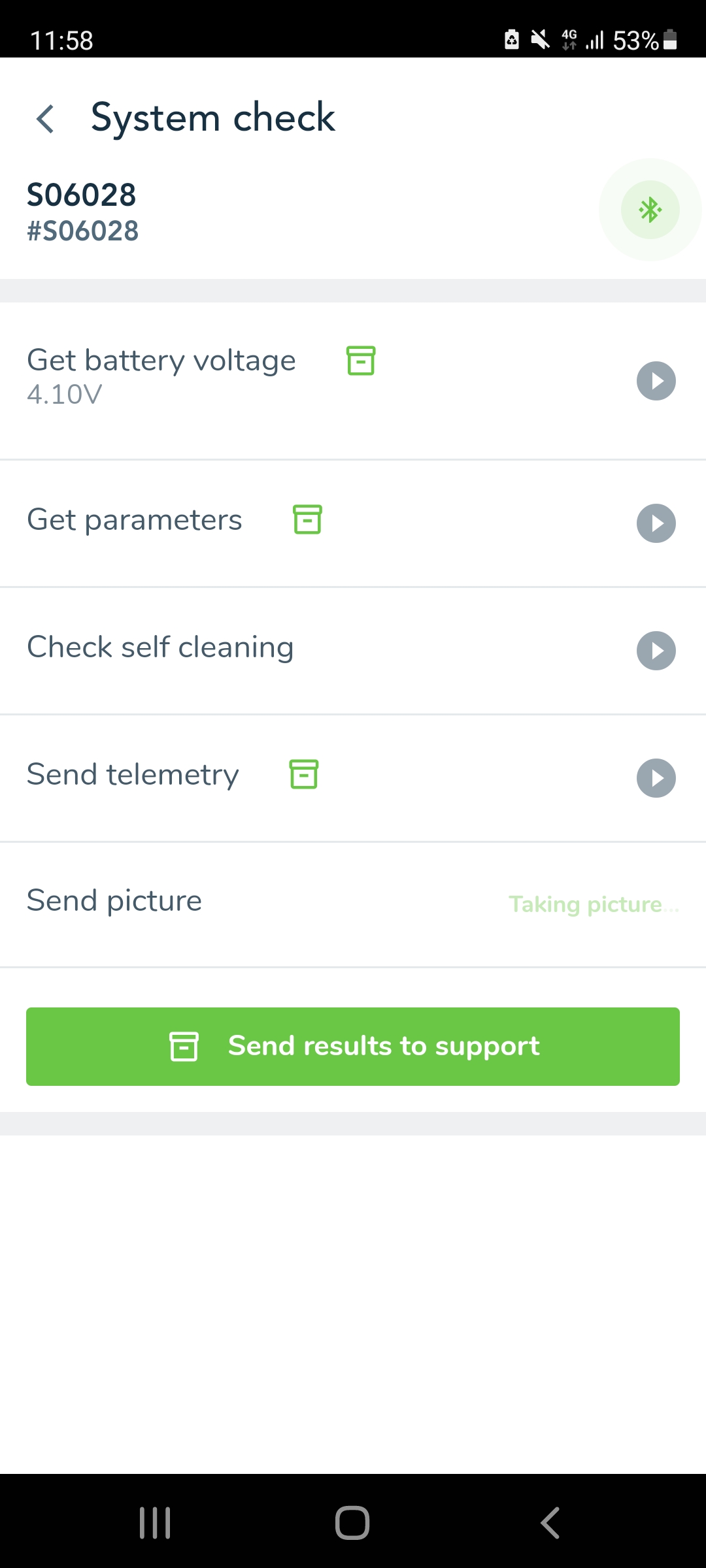
If the process was successful a green package appears near the item name, if it was not then the package is red. As soon as the package has been created, the button “Send results to support” is displayed.
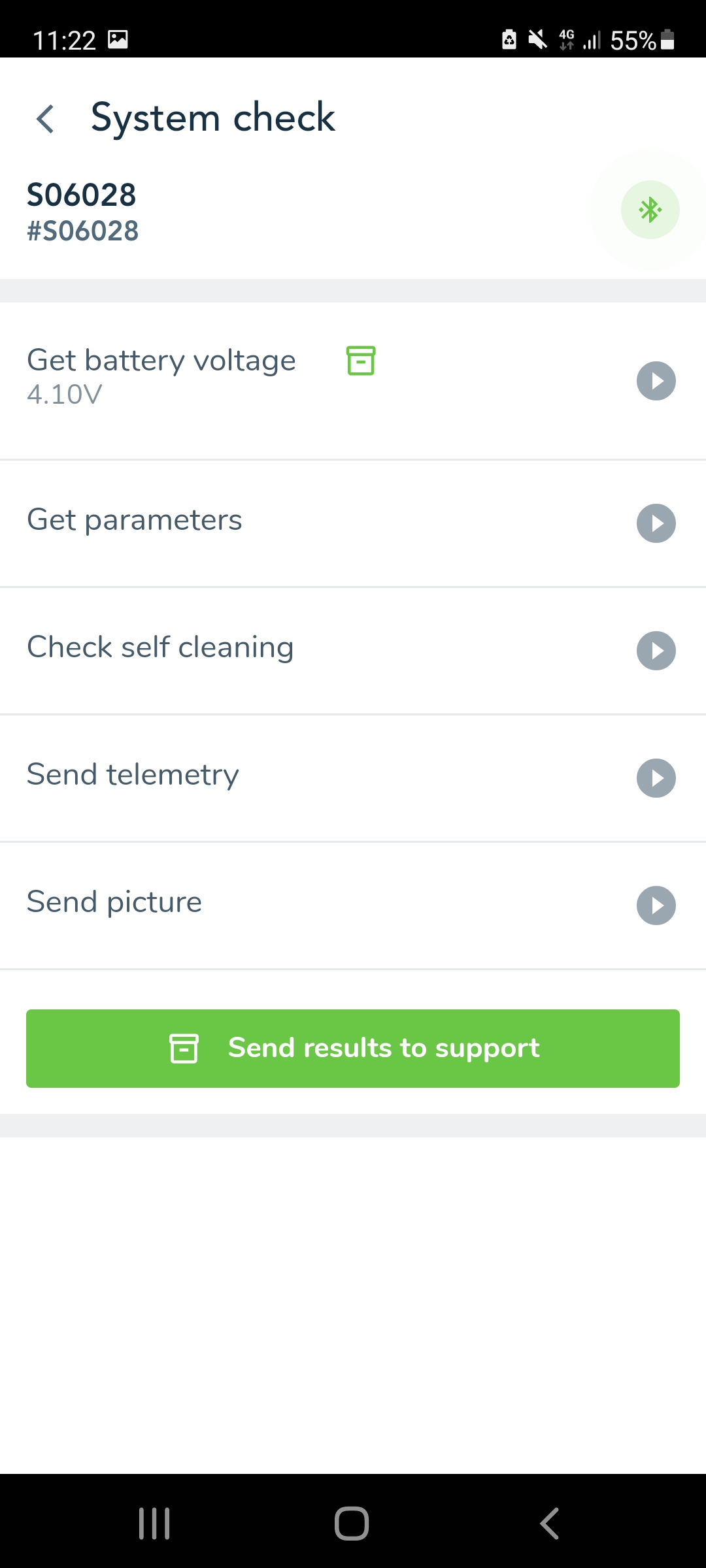
When you send the results a notification message appears: “Results were sent to the support team”, so you can be sure that the message was really sent.
Schedule self cleaning¶
This item allows you to adjust self cleaning settings. When you click on item will open a new window where you have option to enable / disable automatic self cleaning (ASC).
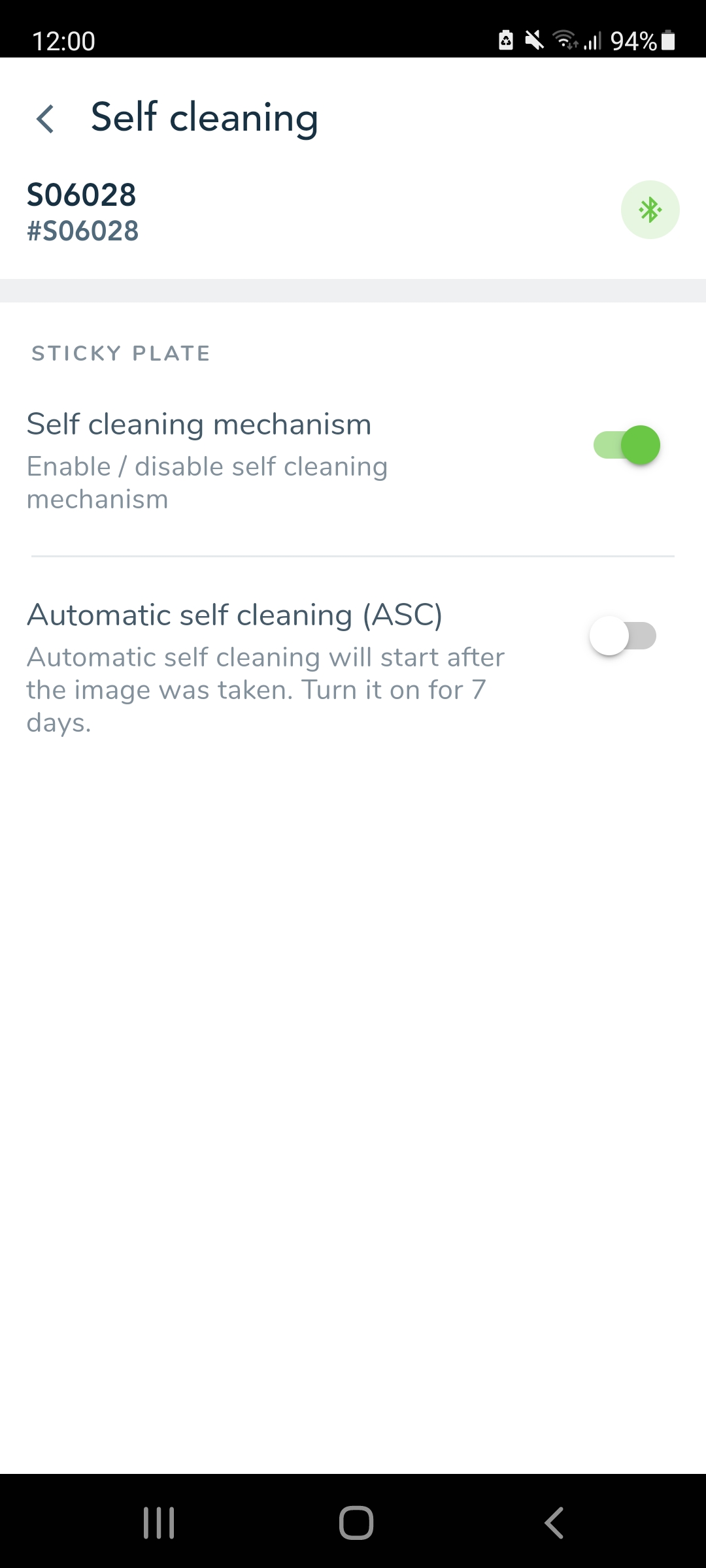
Automatic self cleaning will start after the image was taken. ASC turns on for 7 days, from the current day.