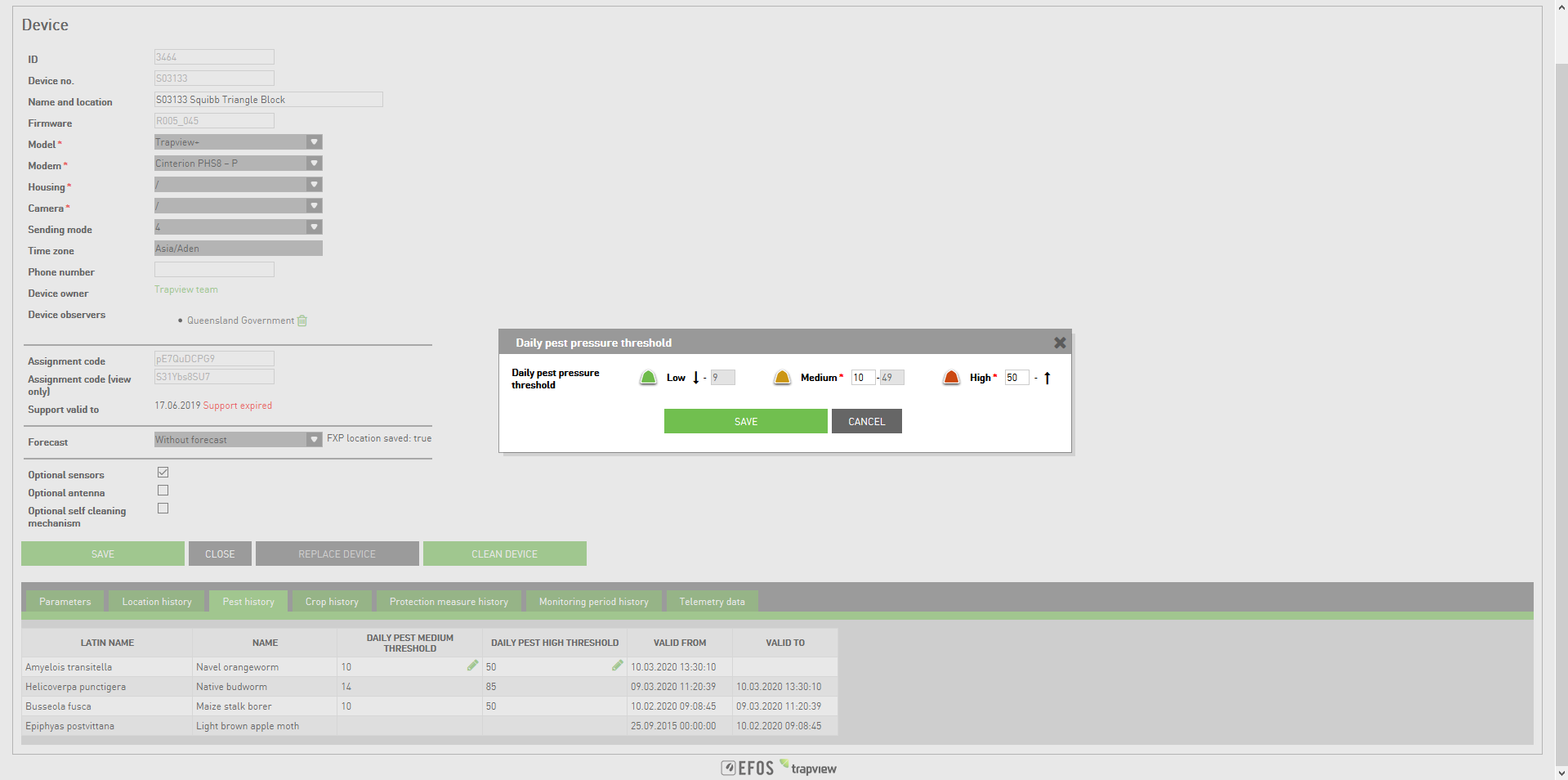Edit device¶
You can access section Edit device by two paths.
First is from Devices and images page (current main page) - if you choose action Edit device under cogwheel  options.
Second link to the Edit device is when you are in Image section - again there is an option for choosing Edit device under action button.
options.
Second link to the Edit device is when you are in Image section - again there is an option for choosing Edit device under action button.
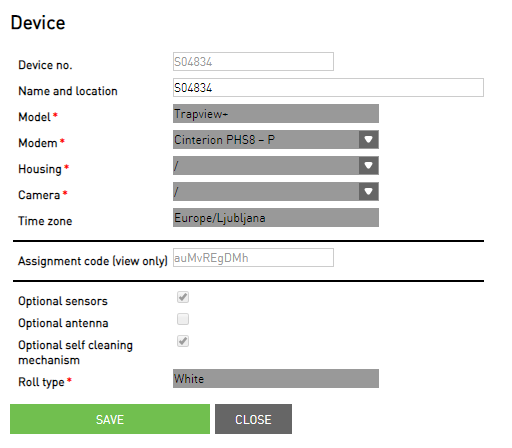
Here you can edit some essential data of the trap:
Name and location – name your trap
Modem - select modem type of trap (Cinterion PHS8 E, Cinterion PHS8 P, Cinterion PXS8, Simtech SIM900, /)
Housing - select type of housing (delta standard, delta aura, flying, delta slit, …)
Camera - select type of camera (/, 4x5 MPix fixed focus, 4x5 MPix auto focus, 4x2 fixed focus)
Time zone - time zone you can change under User settings
Assigment code (view only)- you can give it to some other user if you want him/her to observe your device
You can also manage some parameters and see the details about device monitoring period:
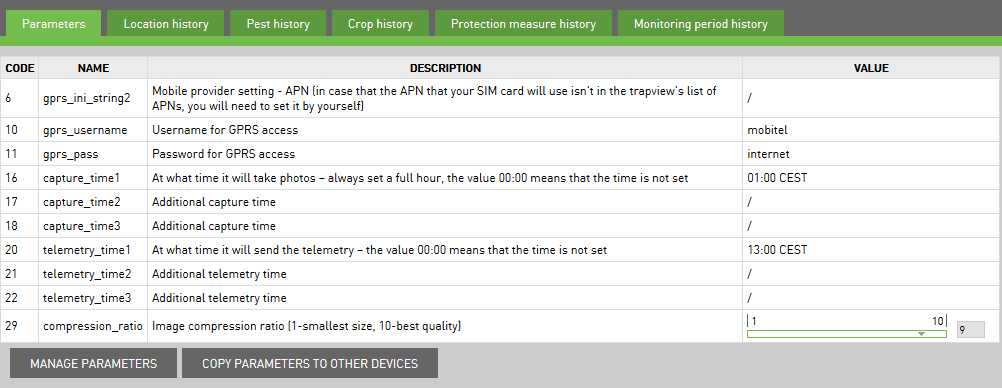
Parameters¶
With the Manage parameters button you enable editing of capture and telemetry times and also the compression ratio of photos.
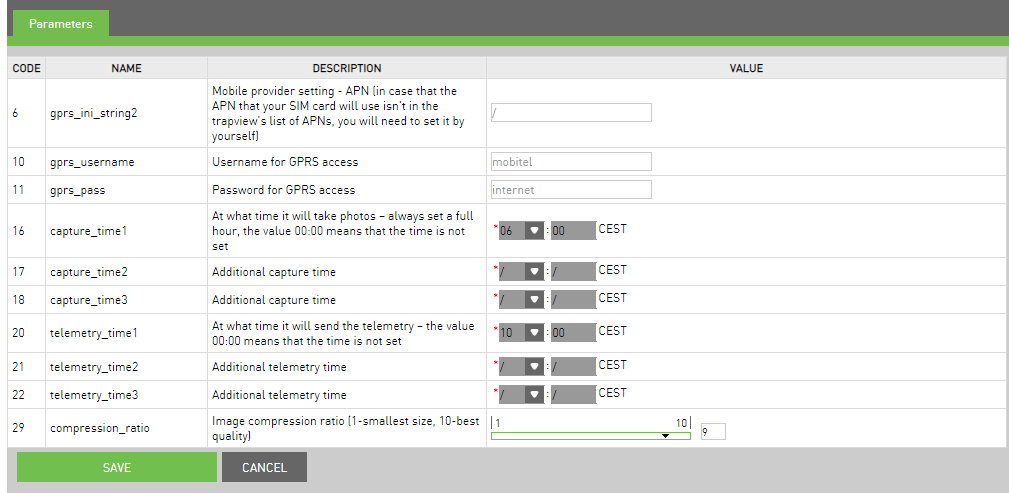
Device monitoring history tabs¶
Like in the Device monitoring info you have under Edit device the similar table with the tabs of location histroy pest history, crop history, protection histroy and monitoring period history.
Pest history
Under pest history tab you can change the settings of low, medium and high value levels for daily pest threshold.